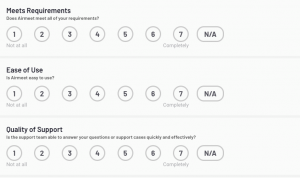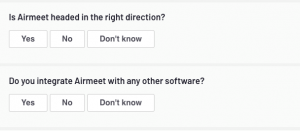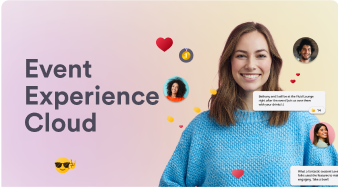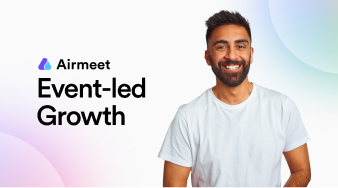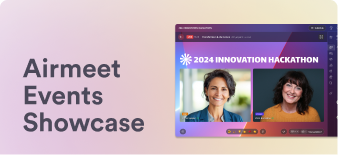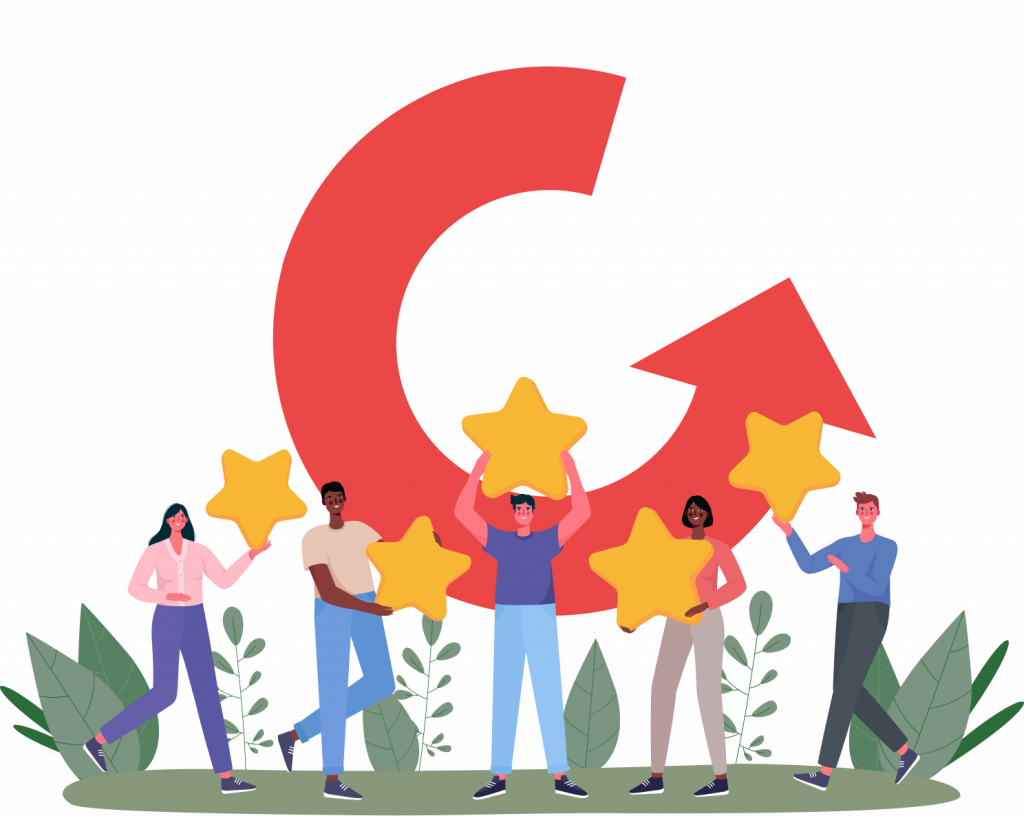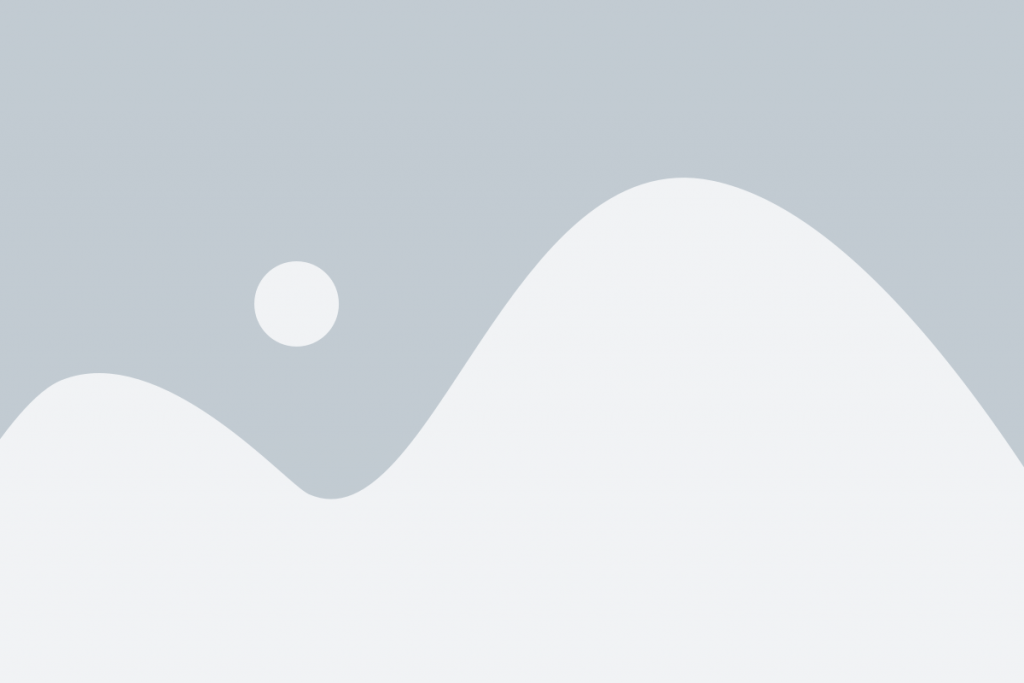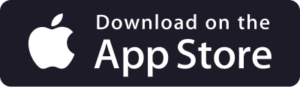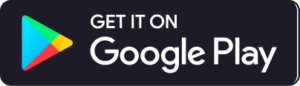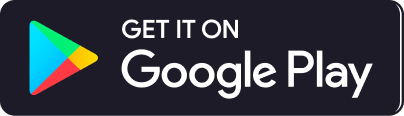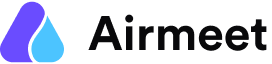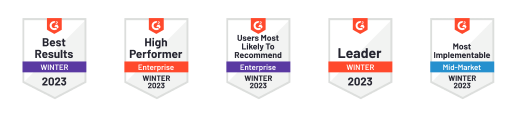An endorsement from you would help us greatly.
As with all things, doing something for the first time no matter how simple, always seems a bit daunting, so we’re here to help!
Below are simple step-by-step instructions, FAQs & a walk through video on how to go about submitting your G2 review.
➜ Step 1: Visit Airmeet’s G2 profile
Click on “Submit a review”
- You might need to minimize the chat pop-up by clicking on the orange down arrow.
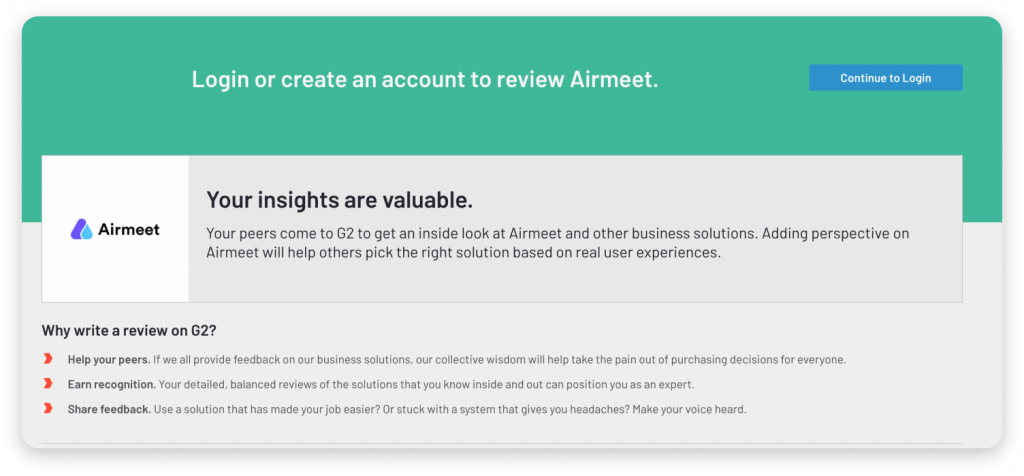
➜ Step 2: Sign in to G2
Click on “Continue to login”
You have two options:
- Option 1: Your LinkedIn account (This is the easiest way to login)
- Option 2: Your business e-mail.
Once you fill out the form, you will receive an email for verification. Click on the link in the email.
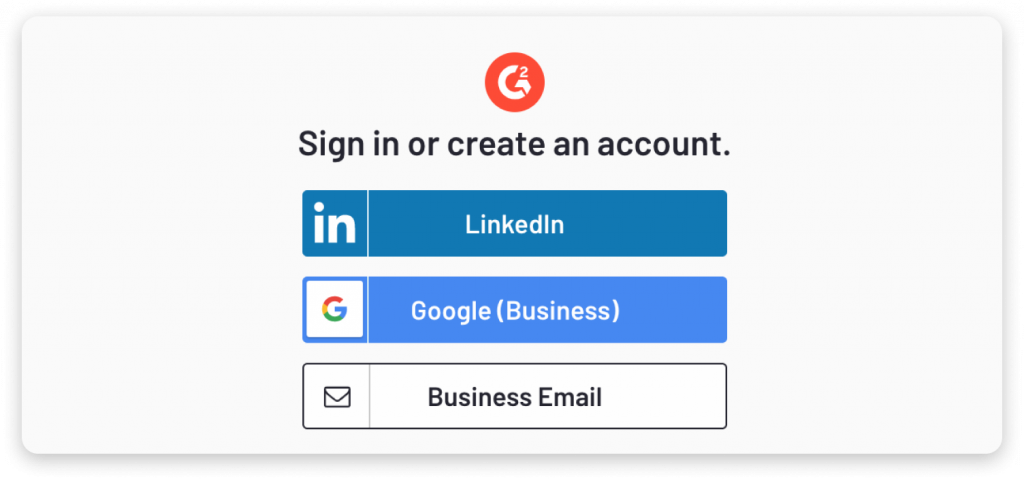
➜ Step 3: Write your review
The questions might seem like a lot, but they are fairly simple!
- There are multiple sections, be sure to fill all the ‘required’ fields
- Too many questions? Don’t worry! You can reduce the number of questions by selecting only one or two categories, preferably “virtual events platform or “webinar“, rather than checking “all of the above”.
- Please try and fill many questions as possible from the satisfaction survey. That said, answering the optional questions will help other users like yourself evaluate our platform better in comparison to others in the market.
- Click on “NEXT” at the bottom of the survey
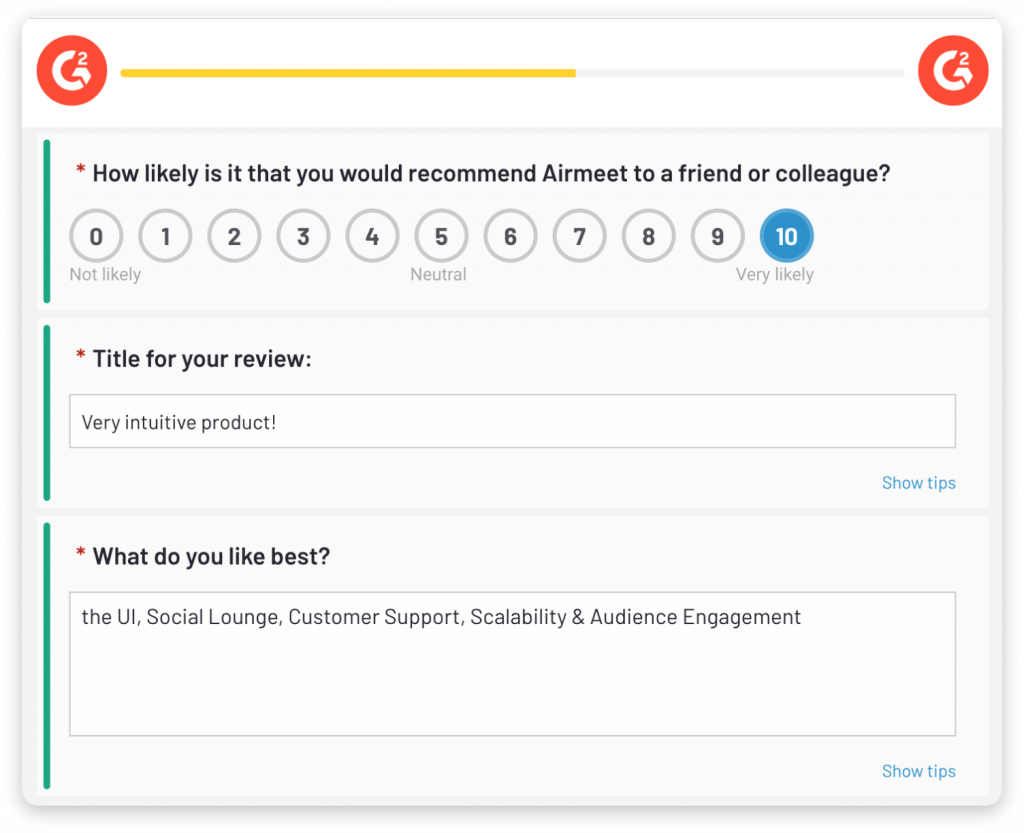
➜ Step 4: Confirm you are a user
This set is optional but recommended.
- Login to your Airmeet account
- Upload a screenshot of your account on Airmeet
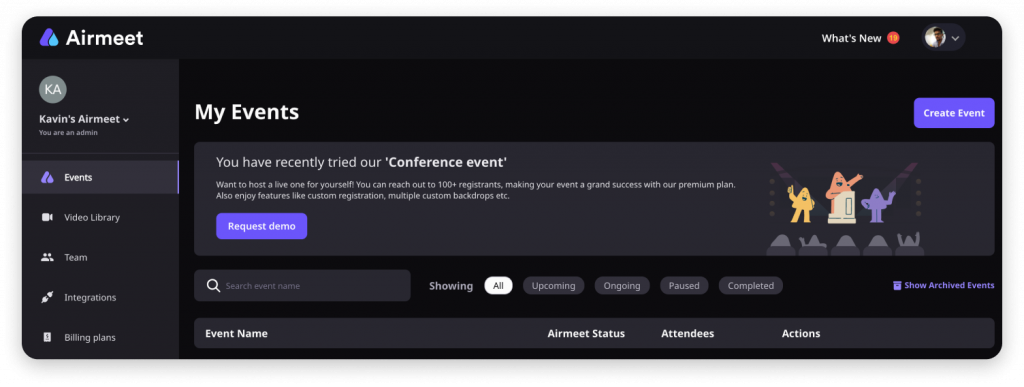
➜ Step 5: Submit your review
Once you have completed all sections, take a moment to
- Review your grade
- Ensure that the green lines are at the maximum
- Click “Submit”
You are done!
If you want to check out Airmeet’s reviews on G2.
If you would like to leave us a review visit Airmeet’s G2 profile
VIDEO GUIDE
A step-by-step walk through to submit your G2 review.
FAQs
G2 needs to verify your identity to confirm that you are not an employee or competitor of the software you’re reviewing. Linkedin profiles and business emails are the best way to verify your information. However, this information is not tied to your review and you can choose to post your review anonymously.
The choice is yours! You can choose to have your name appear publicly or you could also choose to submit a review anonymously. Near the bottom of the review form is an option that says, “I would like this review to appear as Unattributed. Check this box to leave your review anonymously.
You can reduce the number of questions by selecting only one or two categories, preferably “virtual events platform or “webinar”, rather than checking “all of the above”. (screen shot below)
That said, answering the optional questions help us add more trust and satisfaction related to our product and customer experience.
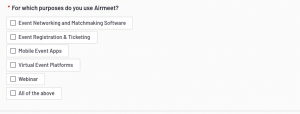
For a review to be considered complete you need to fill in all of the required questions in the ‘satisfaction survey’. (screenshots below)